Every WooCommerce store owner knows that high-quality product images are essential for attracting customers and driving sales. However, having high-quality images alone isn’t enough. If your product images are too large, they can slow down your website, leading to higher bounce rates and lower conversions, while images that are too small may appear pixelated or unprofessional, diminishing customer trust.
Additionally, improper image sizing can negatively impact your site’s SEO, making it harder for potential customers to find your products. To help you overcome these challenges, this guide will walk you through the best image sizes for WooCommerce products and provide actionable tips to optimize them for faster loading times, better user experience, and improved search rankings.
What Are the Factors to Consider for WooCommerce Product Image Sizes?
In WooCommerce, image sizes are primarily dictated by the theme you are using. Different themes have distinct image size requirements and styles, which can override or supplement the WooCommerce defaults. When managing product image sizes in WooCommerce, it’s important to consider various factors. These include:
- Image Quality: High resolution images contribute to a better user viewing experience but at the expense of website speed and server resources.
- Page Load Time: Smaller images will load faster, ensuring a smooth browsing experience for visitors.
- SEO Ranking: Larger, slower-loading images can impact your website’s SEO, while well-optimized images can enhance it.
- Consistency: Maintaining consistent image sizes across your product catalog ensures a uniform, visually pleasing shopping environment.
Bearing these factors in mind can help optimize your WooCommerce image dimensions effectively.
Types of WooCommerce Images and Sizes for Each

WooCommerce primarily uses three types of product images:
Single Product Images

Single product images are the most prominent visuals on a WooCommerce store, displayed on the product detail page. These high-resolution images allow shoppers to zoom in, examine textures, colors, and intricate details, influencing their purchase decisions. To ensure clarity and visibility, these images should be at least 800px wide, with some themes supporting the best size of up to 2000px for enhanced detail. Larger images provide a more immersive shopping experience, helping customers make informed choices.
Thumbnail Images
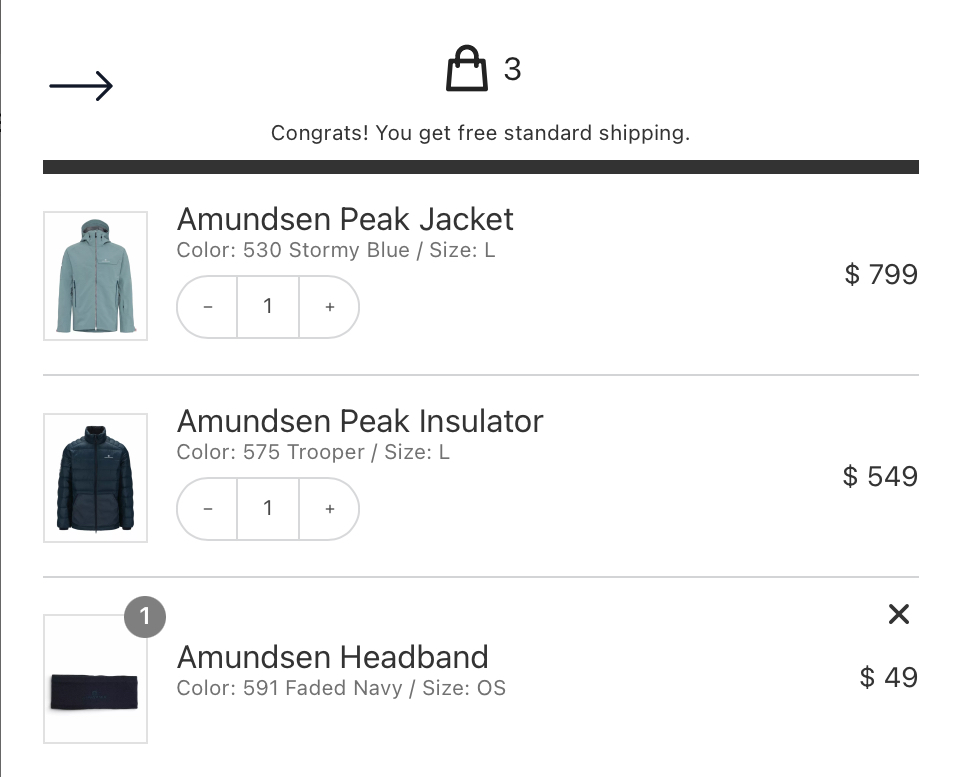
Thumbnails serve as compact previews, offering a quick visual reference for products across various sections like category pages, widgets, and shopping carts. These small yet essential images aid navigation, giving shoppers an instant glimpse of the product before clicking through. Thumbnail image size is typically between 100px and 200px, they must maintain sharpness and clarity to be effective. Optimizing thumbnail sizes ensures fast loading speeds while keeping product visuals crisp and engaging.
Catalog Images
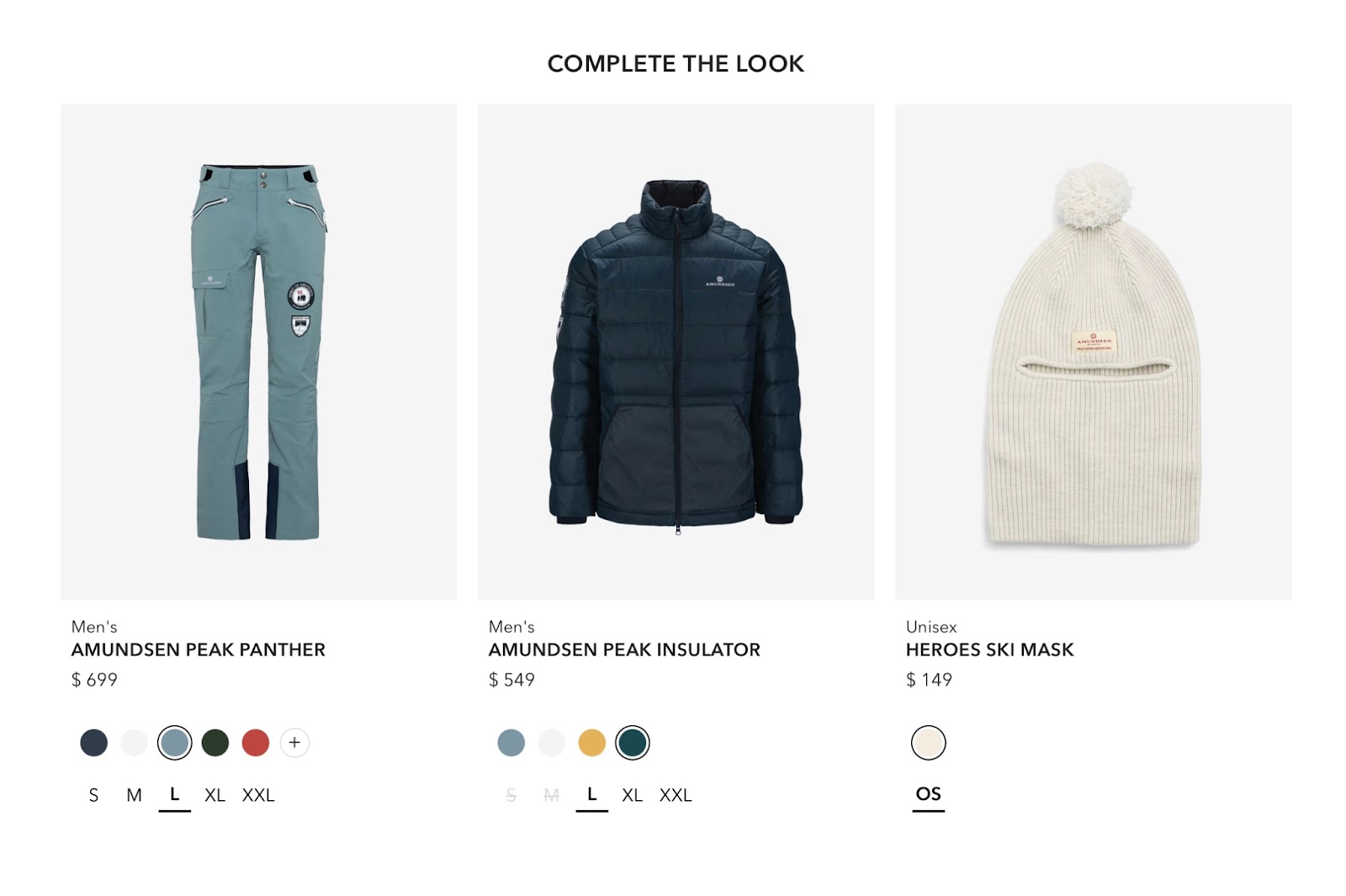
Catalog images bridge the gap between single product images and thumbnails, appearing in category pages, related product sections, and upsell recommendations. They provide a more detailed view than thumbnails, enticing shoppers to explore further. An ideal catalog image size is around 300×300 pixels, balancing clarity and performance. Well-optimized catalog images improve the browsing experience, making product listings more visually appealing and easy to navigate.
Product Gallery Images
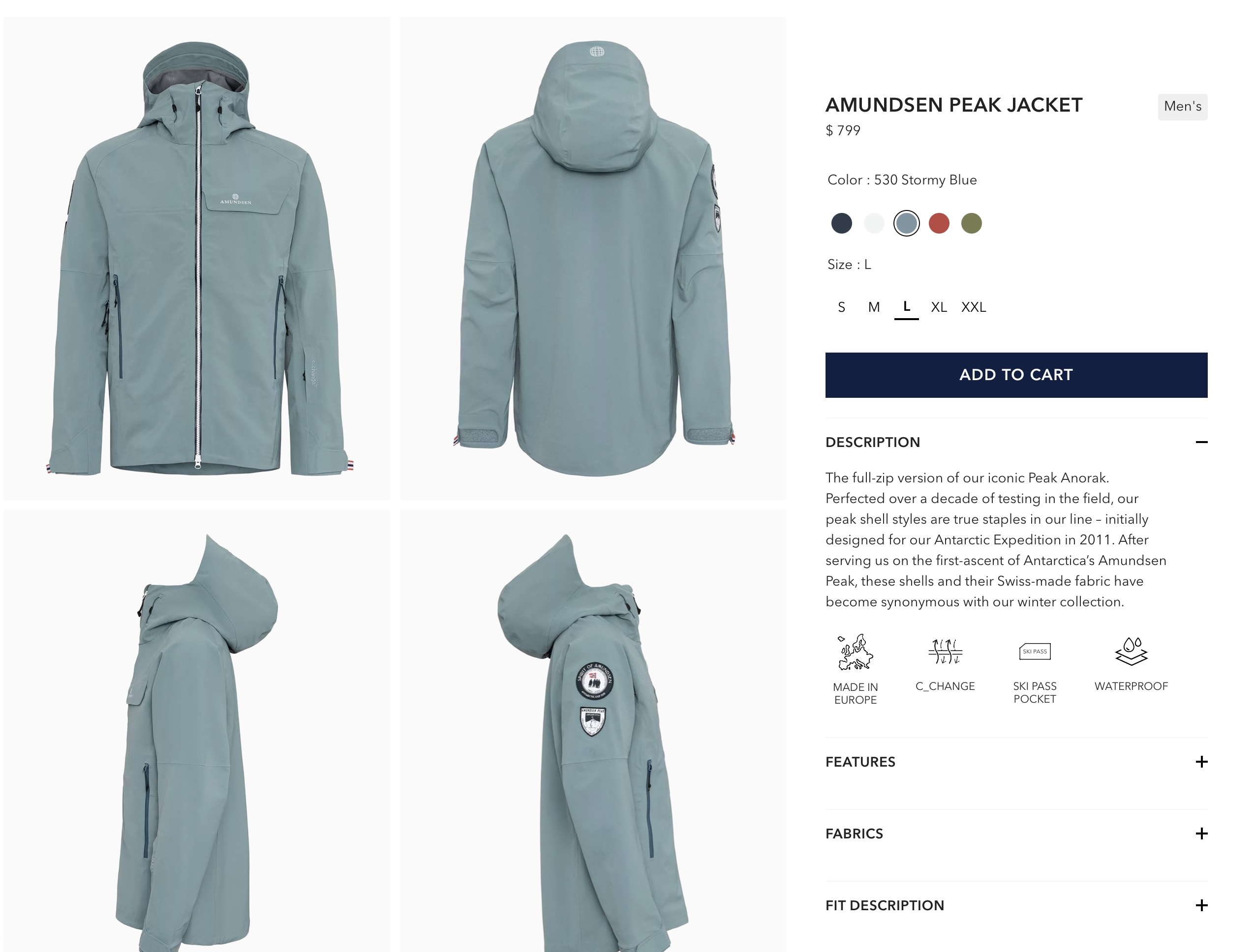
Product galleries showcase multiple angles, colors, or variations of a product, giving shoppers a comprehensive view and a captivating visual representation from different perspectives. These images should match the dimensions of the main product image to ensure consistency and a seamless browsing experience. Gallery thumbnails, which help users quickly switch between different views, are usually around 50×50 to 100×100 pixels. A well-structured product gallery enhances customer confidence by providing a more complete understanding of the item before purchase.
Core Factors Affecting Ideal WooCommerce Image Sizes
WooCommerce image sizes are influenced by several key factors like:
- Product Type: Detailed images are essential for products such as jewelry, clothing, or electronics that need close-ups or highlight specific features.
- Zoom Functionality: If your theme supports zoom-in functionality for product images, larger base images are needed to ensure clarity when magnified.
- Target Audience & Devices: Consider the characteristics of your potential customers and the devices they commonly use. Opt for responsive designs that automatically adjust image size based on the viewer’s device.
- WooCommerce Theme: The specific theme chosen for your WooCommerce website could also impact ideal image size. Some themes have in-built image cropping functionality which might affect ideal image dimensions.
Also Read: Stay ahead with these product photography trends in 2025
How to Change WooCommerce Image Sizes?
Adjusting image sizes in WooCommerce is an easy way to improve your site’s performance and visual appeal. Whether you’re looking to enhance product presentation or optimize load times, you can make changes directly through the WordPress dashboard. Follow the simple steps below to adjust your WooCommerce product image sizes based on your store’s needs and theme requirements.
Step 1: In your WordPress dashboard, go to Appearance > Customize
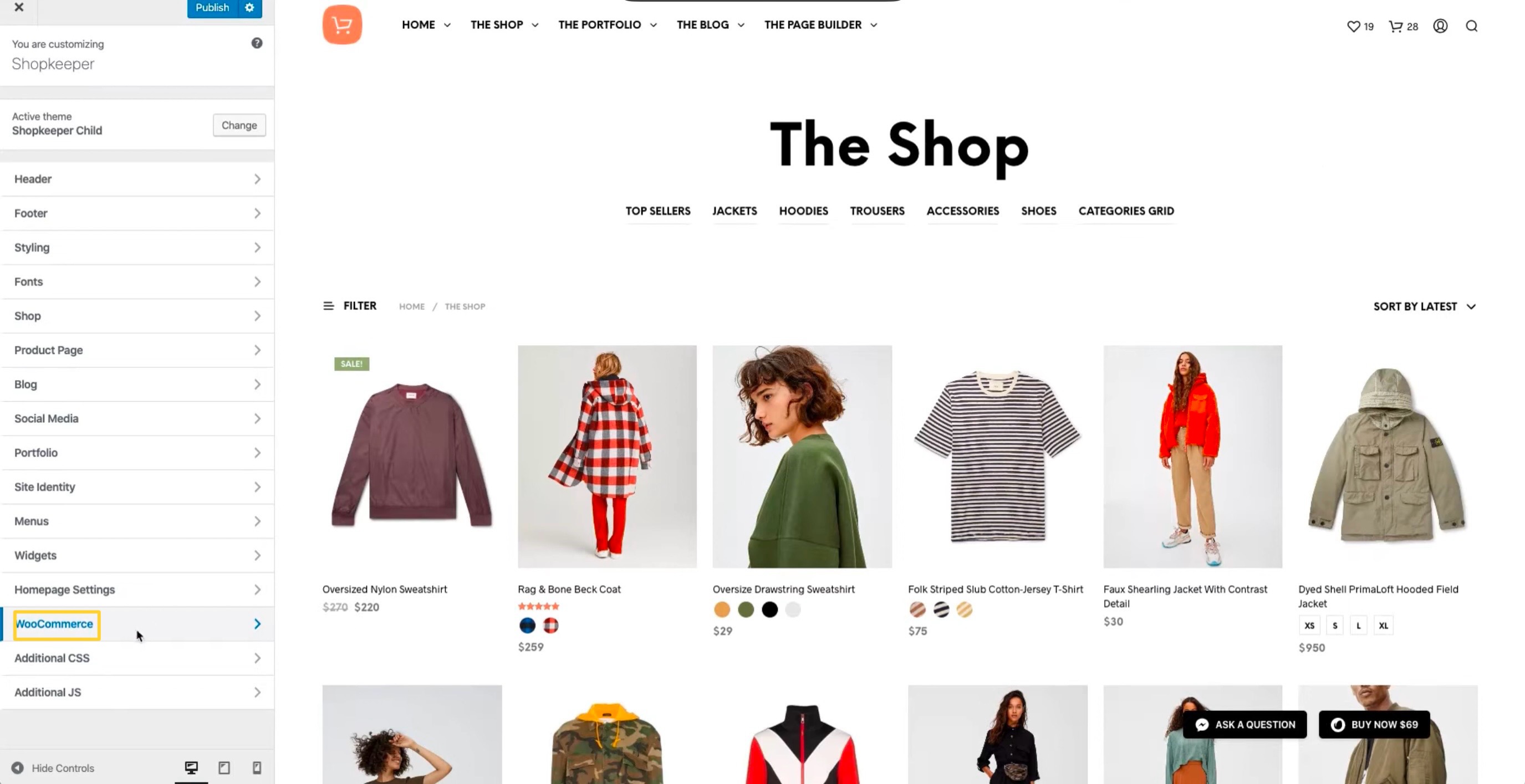
Step 2: Click on WooCommerce > Product Images.
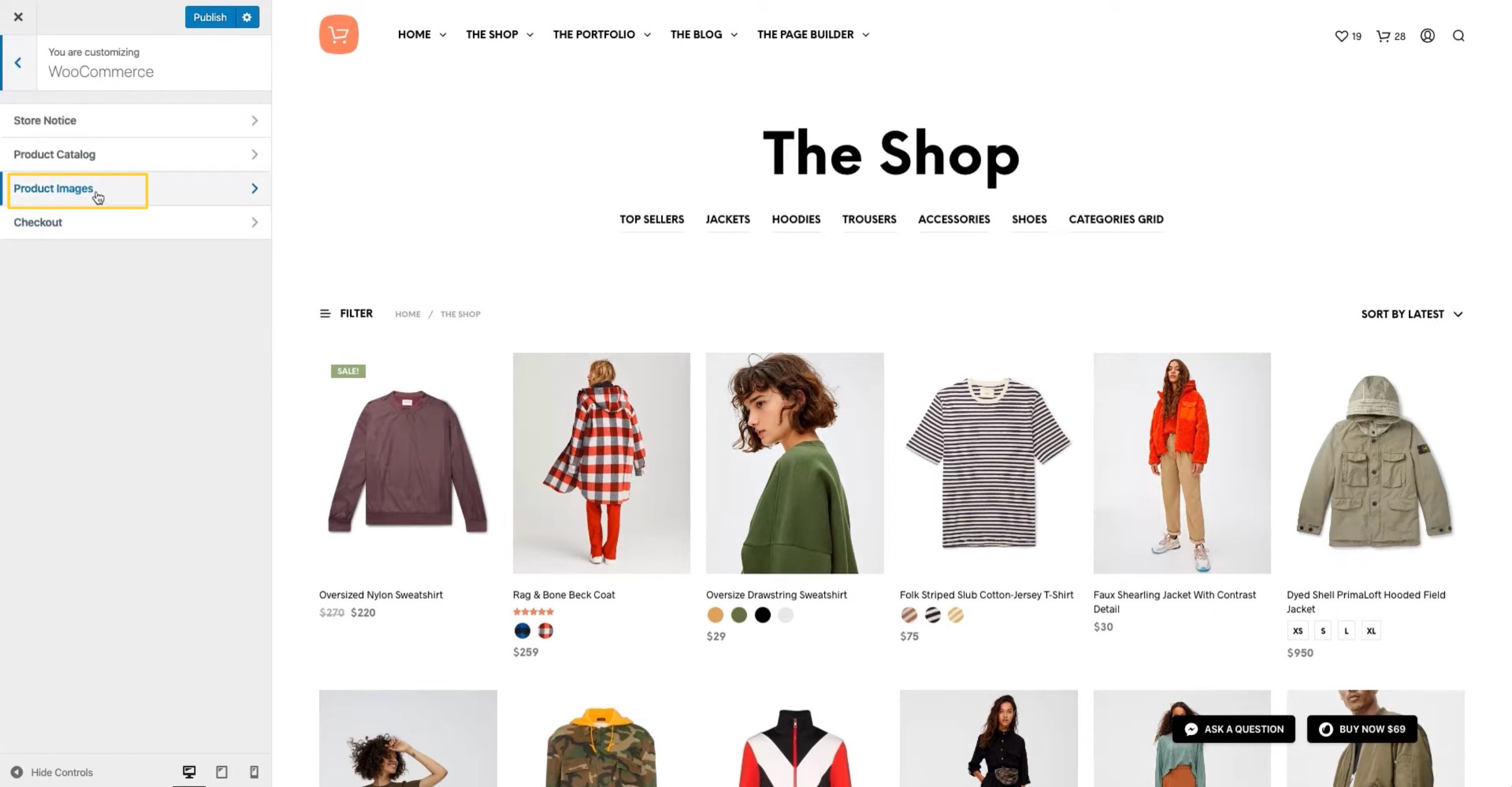
Step 3: Set the Dimensions and Adjust the Values Based on Your Store’s Needs and Theme Requirements
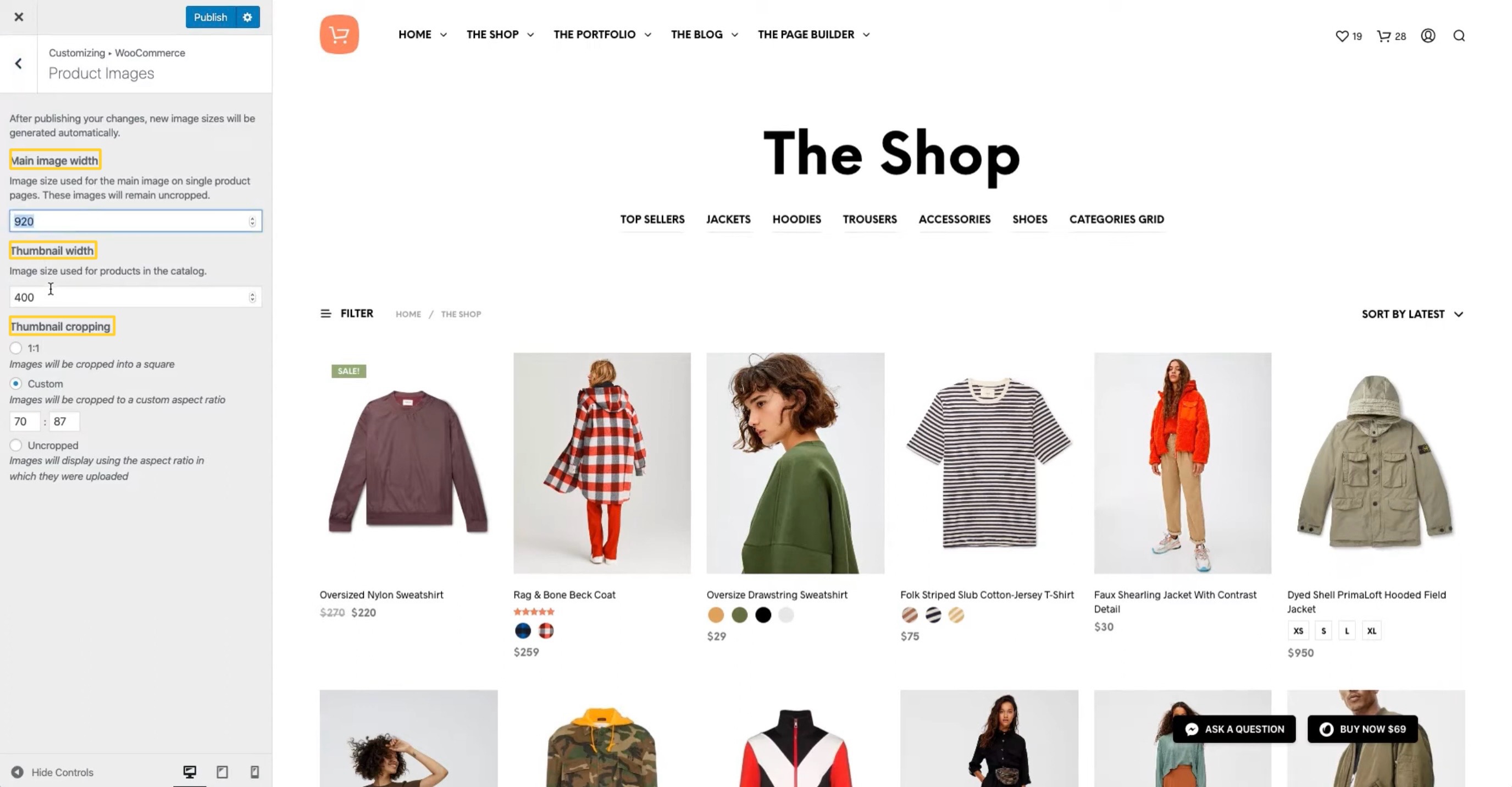
Here you can adjust the image sizes for:
- Main Image Width (for single product images)
- Thumbnail Width (for catalog and category images)
- Thumbnail Cropping (customize aspect ratios)
Customizing Image Sizes with Code
For more control over your WooCommerce image sizes, you can customize them by adjusting your theme’s settings. This allows you to replace the default image dimensions with custom aspect ratio that better suit your store’s design. You can also enable hard cropping for thumbnails if needed.
While this method offers precision, it requires some knowledge of coding, and errors could affect your store’s performance. If you’re not comfortable with coding, consider using a plugin or working with a developer to make the changes.
WooCommerce Product Image Plugins
Enhance your WooCommerce store’s images with powerful plugins that provide additional features like zoom effects, sliders, and galleries. Here are two great options to elevate your product images:
WooThumbs
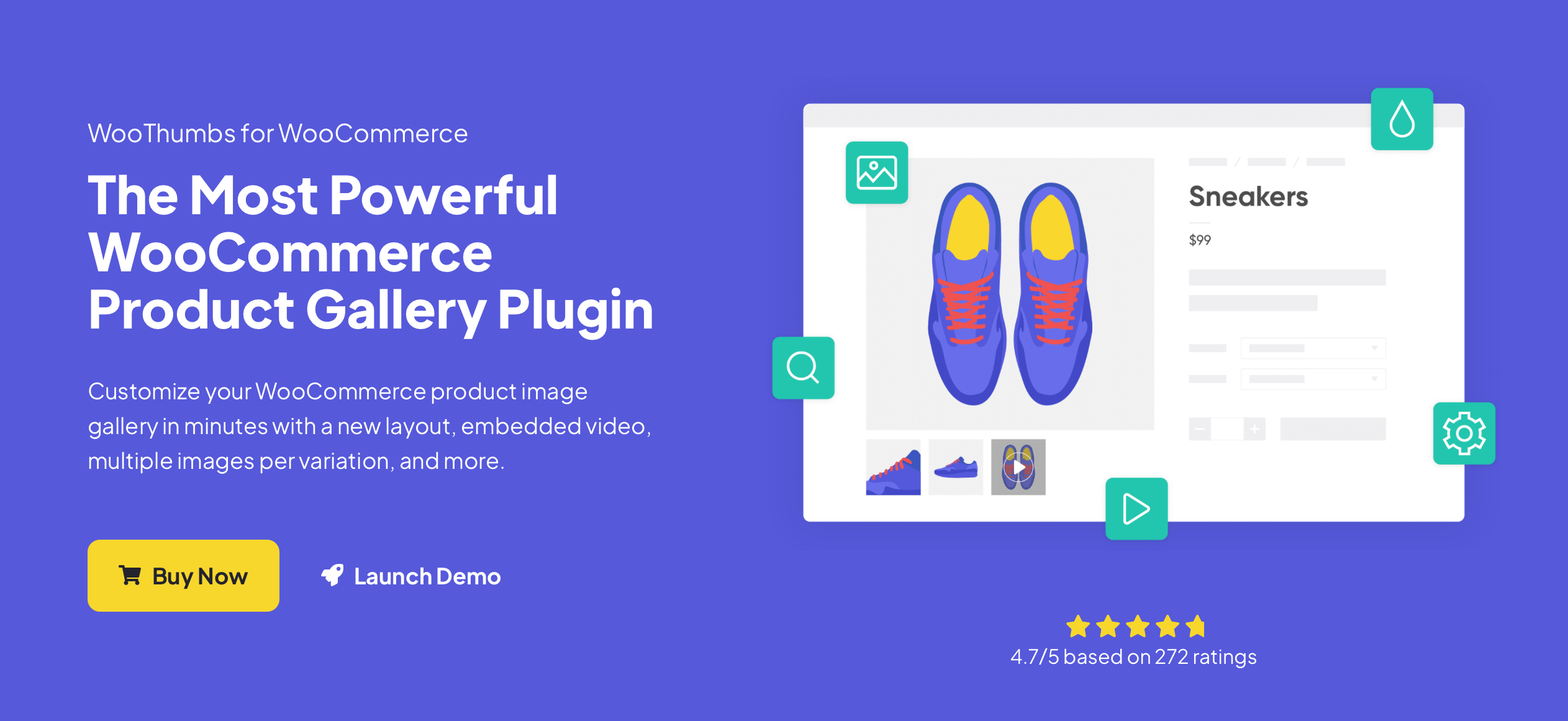
WooThumbs lets you add stunning zoom and gallery features to your product images on the shop page. With options for multiple image views and a smooth zoom effect, it helps create a more engaging shopping experience.
WooSwipe
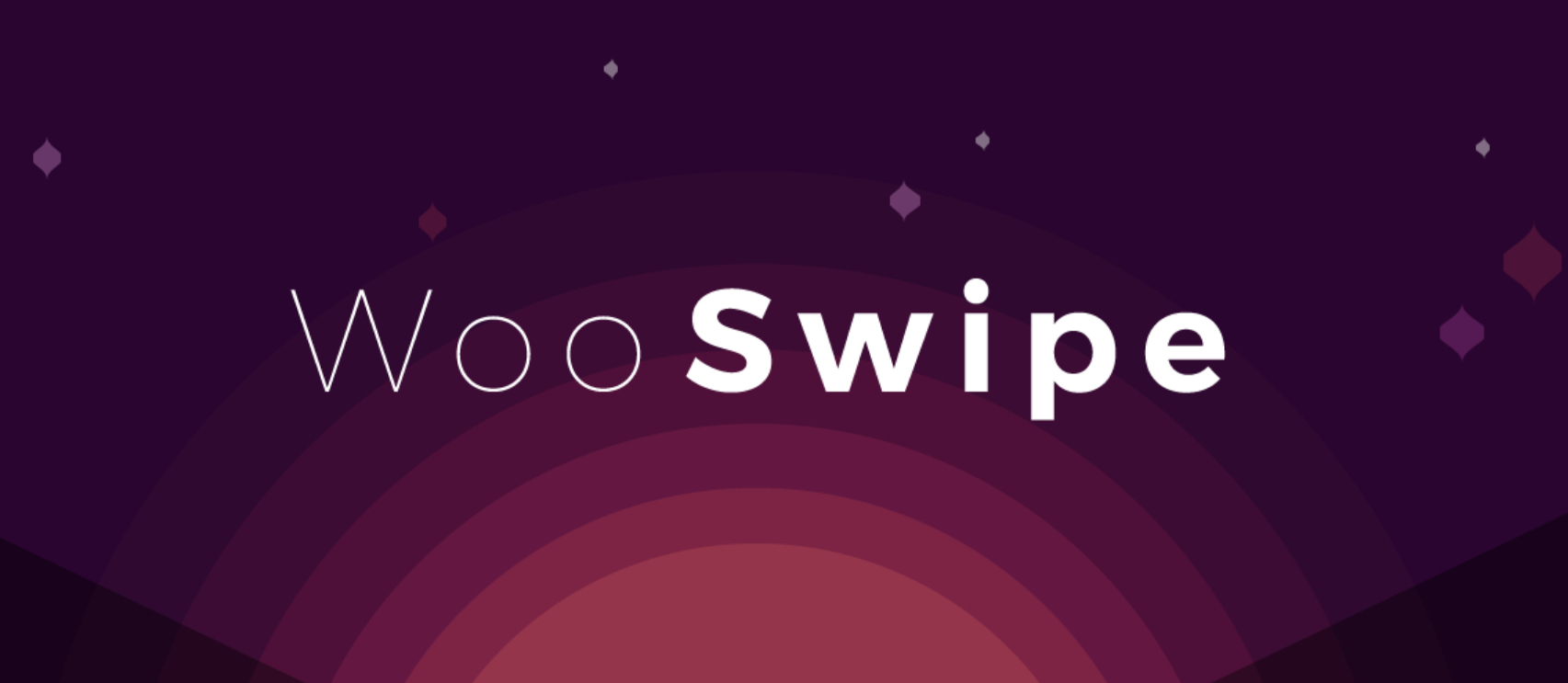
WooSwipe offers an easy way to add swipeable image galleries for mobile users. It ensures your product images are optimized for both desktop and mobile devices, making browsing smooth and interactive.
Optimizing Images for Performance
Optimizing your WooCommerce product images boosts store performance by reducing file sizes and speeding up load times without compromising quality. Faster pages enhance user experience, increase engagement, and drive conversions. Let’s explore how to optimize images through file formats, compression, and plugins.
File Formats and Compression
Choosing the right file format is key to optimization:
- JPEG: Perfect for photos with lots of colors and details. They compress well without losing much quality.
- PNG: Best for images needing transparency, but they’re larger in size due to lossless compression.
- WebP & AVIF: These newer formats offer excellent compression, keeping files small while maintaining high quality. However, not all browsers support them yet.
Use different formats depending on the type of image to find the best balance between quality and file size.
Also Read: Tips for product photo retouching
Optimize Images with Plugins
Plugins like Smush, EWWW Image Optimizer, and 10Web Page Speed Booster can automate image optimization, reducing file sizes while keeping your images sharp. For even better performance, consider using a Content Delivery Network (CDN), which stores your images on multiple servers around the world, speeding up load times.
Balancing image quality with fast loading speed is essential. While you want high-quality visuals, you also need to ensure your site loads quickly to keep users engaged and improve SEO.
Common WooCommerce Image Issues and Solutions

Despite following best practices, you might sometimes encounter blurry, pixelated images, or issues with image cropping and scaling. These problems can hurt your store’s appearance and user experience, so it’s important to resolve them quickly. Here are some common issues and easy solutions to keep your store looking great and your customers happy.
Resolving Blurry or Pixelated Images
Blurry or pixelated images usually happen when the image dimensions don’t match the display requirements. If an image is too small, it will become blurry when stretched. To fix this, ensure your image sizes align with your WooCommerce settings. Larger images work better for product pages, while smaller thumbnails are ideal for quick loading times. If needed, use a plugin like Regenerate Thumbnails to apply new image sizes and settings to existing images.
Fixing Image Display Issues in Themes
Different themes have their own specific image size requirements. Some themes automatically adjust image sizes, while others may need you to customize different sizes manually. If your images aren’t displaying correctly, check your theme’s documentation for specific image size recommendations based on the theme’s layout. You can also go to Appearance > Customize > WooCommerce in your WordPress dashboard to adjust image sizes. If the problem continues, try switching to a default WooCommerce theme to see if the issue is related to your current theme.
Conclusion
Effectively managing WooCommerce product image sizes is key to creating an attractive and high-performing online store. By balancing image quality with load speed, you ensure a seamless shopping experience across all devices. The ideal image size varies by theme and product, but sticking to best practices will boost both aesthetics and performance. Whether you make quick adjustments in the WordPress dashboard, dive into code for precise control, or use plugins for automation, these methods help optimize your online store’s visuals and speed. Experiment with different strategies to find the perfect fit for your store, and watch your conversions grow.
Frequently Asked Questions
What is the ideal size for WooCommerce product images?
WooCommerce product images should ideally be at least 800 x 800 pixels to ensure optimal clarity while supporting zoom functionality. However, different themes and display requirements may necessitate variations in these dimensions. Always refer to your theme documentation for specific recommendations.
How do I optimize WooCommerce images for better performance?
Optimizing WooCommerce images revolves around selecting appropriate file formats, using image optimization plugins, and balancing image quality with loading speed. Using scale-friendly formats like JPEG, which is a good choice, or PNG, plugins like Smush or 10Web Page Speed Booster, and compressing images without losing visual appeal are best practices for optimum optimization.
How can I change the size of an image in WooCommerce?
You can change the WooCommerce product image size settings within the WordPress dashboard settings. Navigate to Appearance > Customize > WooCommerce > Product Images to find image settings for adjusting main product image width and thumbnail width. However, certain themes may overwrite these settings, so double-check your theme’s documentation as well.



